Students and Reservations
Adding Your Student Roster To PrairieTest
This step is needed to ensure that only students registered in your course get access to book assessments in the CBTF. You will need to do this regardless of the assessment system (PrairieLearn, Canvas, DrRacket, etc…) used in your class.
There are now two options for this:
Option 1: Use classlist tool (no student action needed)
To get your student roster, you should use the classlist tool. If you don’t have access to the classlist tool and are using PrairieLearn, you can also use the UID column from your PrairieLearn Gradebook (but note, that list will include students who enrolled but later dropped!)
Here is a brief guide:
- Login to remote.cs.ubc.ca, then use begbie@cs.ubc.ca:
ssh mycsusername@remote.cs.ubc.ca(orkokanee,selkirk, etc…) - Run the classlist tool as follows (update your course number):
classlist -LTD CPSC 000 -f "%CWL@ubc.ca" - If you add the
--csvoption, it will save the file in your home directory.
To actually add your student roster to PrairieTest, login to PrairieTest, click on your Course, then click on Students. You will see a box where you can paste in UIDs in the format: CWL@ubc.ca. The box is pretty forgiving, you can paste the list separated by commas, whitespaces, line breaks, or semicolons and any students already in the course will be ignored.
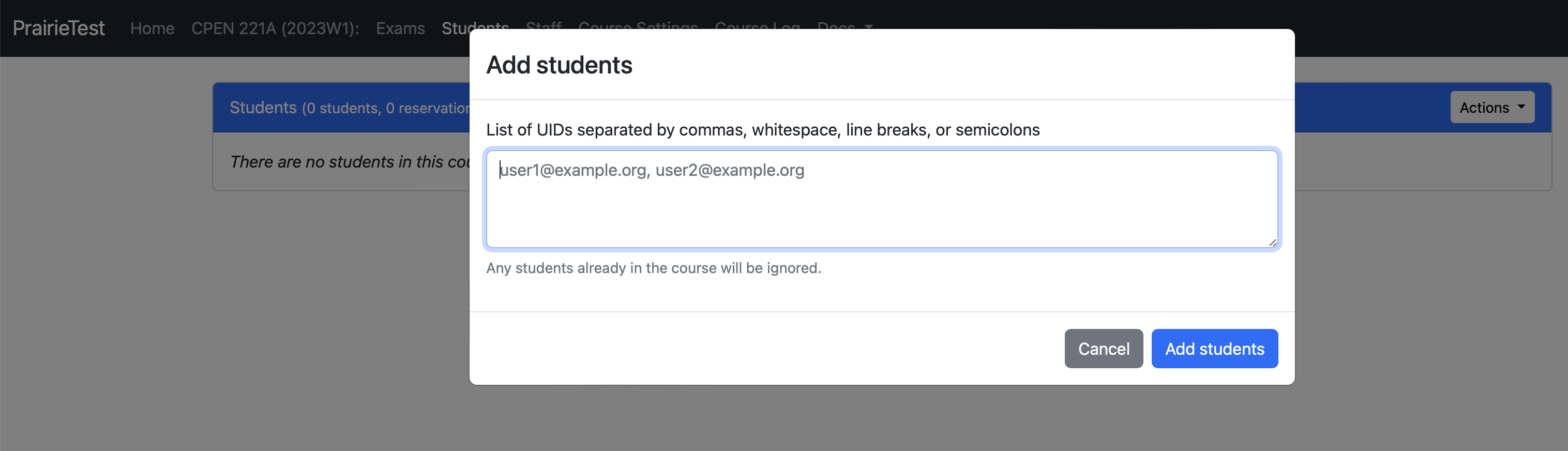
You could do this now, but unless you have an exam in Week 4 or 5, I’d recommend just waiting until after the Add/Drop deadline to minimize the work needed to check/verify/remove students that are no longer enrolled in your course. Fortunately, if you do have to upload twice, there is a “Synchronize student list” feature in PrairieLearn that allows you to compare and synchronize your roster (see screenshot).
Option 2: Use the NEW self-enroll link
There is a new feature this term to share a link with students and have them click it and automatically enroll into your PrairieTest courses. You can find this link in your Course Settings.
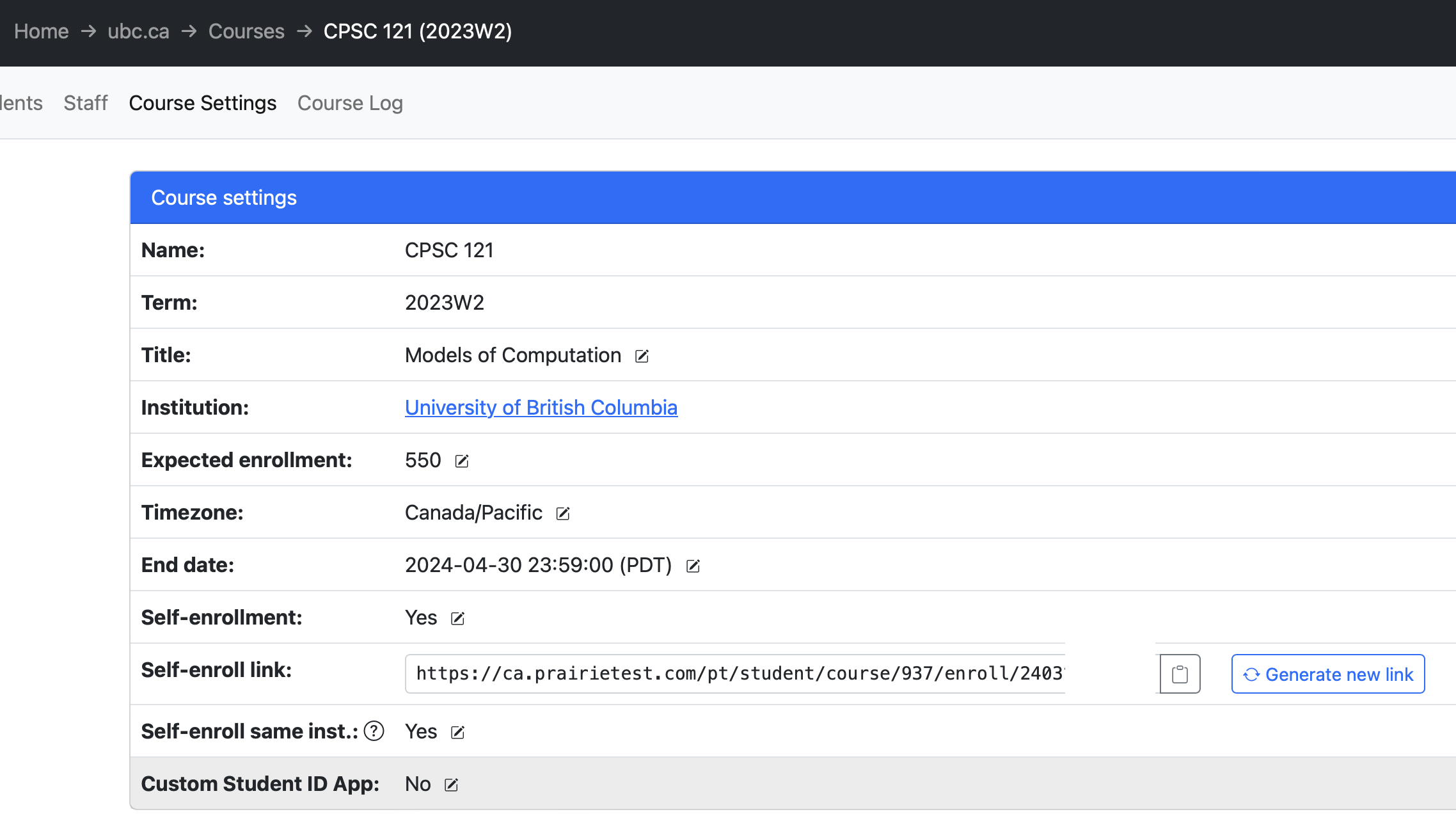
Here is a sample set of instructions you could post to your class:
In order to register yourself for a session for the course's first exam, you will need to follow these steps:
1. Click on this link: https://us.prairietest.com/pt/student/course/928/enroll/545..
2. Click on enroll
3. Click on home and Confirm that CPSC 203 shows up on your PrairieTest page.
At the moment, you will likely see the following message: You don't currently have any exams available for reservations.
Once your instructor makes your first quiz visible for reservations, you will be able to book a session for the quiz
You will be able to cancel or change your reservation at any time (up to 30 mins before your reservation) during the assessment window. If you miss your reservation, you will need to follow the instructions (https://cbtf.ubc.ca/students/missed_exams) to cancel your reservation so you can rebook. If there are no future sessions available, you might be out of luck, though you can contact your instructor to make alternate arrangements within the assessment window!
Synchronizing Student Lists
Once the Add/Drop date has passed, you must add all students to PrairieTest to ensure they can book sessions. Additionally, synchronize your class roster, to ensure students who have dropped the course are removed.
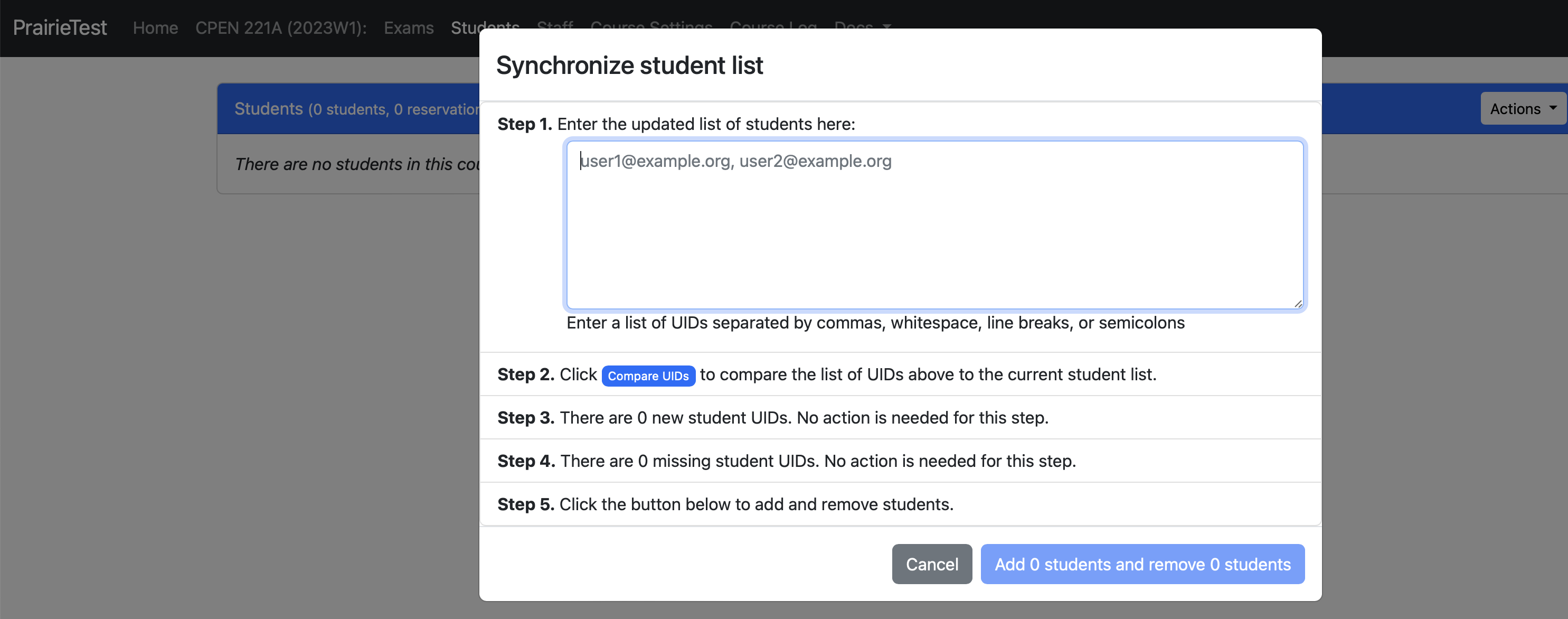
This will ensure our numbers are updated and we can better predict usage.
Adding Accommodations
Reminder: you must add student accommodations to the PrairieTest centre (not the course because those accommodations are independent of the Course accommodations) before students start making reservations.
In other words, You’ll need to add student accommodations (extra time, reduced distractions) in the CBTF (if you entered them in your course, they won’t transfer automatically to the CBTF).
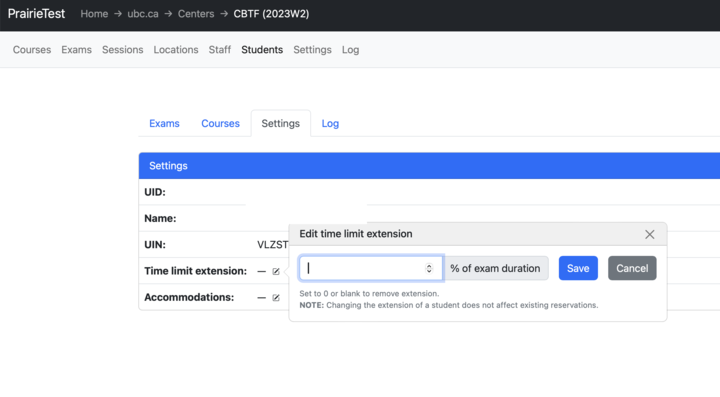
Students Writing in the CfA
If student accommodations can be met in the CBTF, they will need to write their assessment in the CBTF - see details of this here. However, if their accommodations cannot be met in the CBTF, then they will need to write their assessments in the CfA. To facilitate this in PrairieLearn (PL)/PrairieTest (PT):
- Add a new PL rule restricted by UID to the CfA students attached to the same general PT UUID, with a password.
- Add an “Unproctored” PT session solely for students writing in the CfA, with time bounds that span the whole self-schedule period (adjust the constraint on start time as well; it defaults to 15 minutes but must cover the whole period).
- Manually add a reservation for CfA students in the special PT session. The time limit on the exam remains the same; so they can start anytime but only have the usual time to finish plus time accommodations.
Caveats and other details:
- By doing this, all students will see two links to their exams in PrairieTest when they log in. Either will works but it can cause some confusion.
- The time limit begins as soon as a student clicks the button to start their exam, so the CfA staff should be ready to enter the password on the student’s behalf.
- Once you set this up for one exam it’s easy to copy to subsequent exams. PT has a button to copy a session that is handy for this.
Adding Time During an Exam
PrairieTest allows for additional time to be added to exams that have already begun. Proctors may do this in some standard scenarios without notifying instructors, for example if a student’s computer was slow to turn on or if they lost time due to an unexpected technical issue.
For Canvas quizzes, NEW Canvas quizzes do NOT allow for extensions for exams that have already begun. However, Classic Canvas quizzes do allow for extensions for in-progress exams.