CBTF Procedures
Below are some things you should know about before coming to your first assessment in the CBTF.
Before your test
You should plan to show up 10 minutes early to your reserved test time. A CBTF proctor will let students into the room 10 mins before the scheduled start time.
UBC Card
Your UBC card will be required for check-in. If you do not have a UBC card, you can use another piece of government-issued photo ID. If you consistently come to CBTF without a UBC card, a proctor is allowed to deny you entry.
Check-in
You can only take your test during the time you reserved it. If you do not check in, you will not be able to start your test. Check-in will be conducted by showing your UBC Student Card to the proctor, and then tapping it on the card reader.
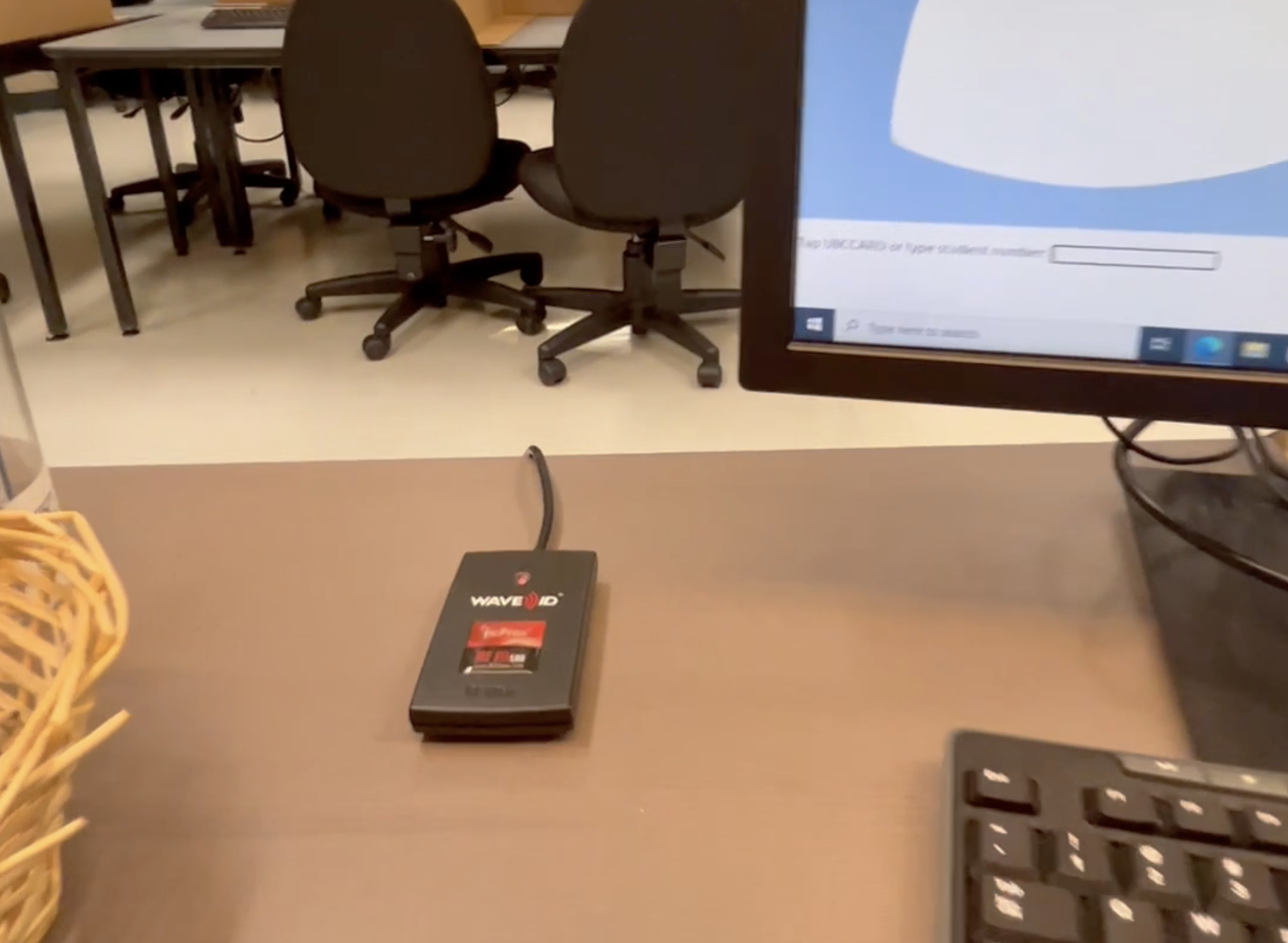
Arriving late
If you arrive late, no additional time will be provided. You will need to finish the assessment in the time remaining in your reservation.
Assigned seats
Upon check-in, a seat will be assigned to you. You must sit in the seat assigned to you at check-in. If the seat assigned to you is non-functional, let your proctor know and they will reassign you a new seat.
Personal items
Personal items such as wallets, keys, watches, phones, pencil cases, eyeglass cases, sweaters, hats, electronic devices, food, water bottles, etc., should be kept in your backpacks and placed on the shelves provided. Earplugs are allowed for everyone, but must be provided by the student.
Electronic devices
No electronic devices, such as phones, smart watches, calculators, etc., are allowed during the test. Cellphones must be put on silent and stored in your backpack or left with the proctor. Any device found around your seat will be taken and stored at the proctor’s desk at the front, and reported to your instructor. Students with accommodations may bring noise-cancelling headphones. All students may bring wired earplugs to plug into the CBTF computer.
Test Materials
Scratch paper will already be set out on the CBTF desks. If you need more during the exam, raise your hand and ask the proctor. Pencils are provided, but you may use your own personal writing tools as well. The scratch paper must be returned to the proctor once you’re finished with the test.
Disruptive Behaviour
While entering the CBTF room please keep your voices down as some students might still be taking tests from the previous session (some courses have 2 hour tests). Be respectful to other students, avoid whistling, humming, talking, or gesturing wildly to yourself - this can be very distracting! Of course, talking to other students is absolutely not permitted during the test.
Logging in
When you arrive at your assigned seat, you may need to login to the computer. The login credentials for the CBTF computers are usually written on the whiteboards and signs in the room.
Starting your Test
Your test might be conducted on one of several platforms: PrairieLearn, Canvas, Dr. Racket, etc… This is something your instructor should already have informed you about. Below are some brief instructions depending on how your test is setup.
PrairieLearn
If your test is on PrairieLearn, use the PrairieTest link provided on the computer desktop - your login credentials (CWL) will allow you to login to both PrairieLearn and PrairieTest. In case you’re curious, PrairieTest is the software that manages access to your PrairieLearn test - your quiz will not be accessible through PrairieLearn.
Canvas Quiz (without Respondus Lockdown Browser)
If your test is on Canvas, use the Canvas link provided on the computer desktop and login with your UBC CWL credentials.
Canvas Quiz (New) with Respondus Lockdown Browser
- Use any browser except Respondus Lockdown Browser to log into Canvas and navigate to your test (e.g., Test 2).
- Click on the title of the assessment, “Test 2”.
- Respondus Lockdown Browser will then automatically launch to start your assessment. Note: You may be prompted to close all other windows before your test starts.
Canvas Quiz (Classic) with Respondus Lockdown Browser
- You should use the Respondus Lockdown browser (shortcut on the desktop) browser to log in Canvas and navigate to your test (e.g., Test 2).
- Click on the assessment title (e.g., Test 2) to start your test.
Washroom Breaks
Washroom breaks are permitted during your test but please do your best to use the washroom before you start your assessment in the CBTF. Unfortunately, we cannot provide extra time for washroom breaks.
After your Test
In general, you should follow the directions given by your session’s proctor after your test is over. For PrairieTest exams, ensure that you click the End Exam button once you are finished. Depending on the rules of your session, once you are done with your test and you’ve checked and completed your submission, you may be allowed to leave. In some cases, you will have to stay in the CBTF room until the end of your session.
Log out
Please log out of PrairieTest and Canvas and close any browsers or other programs once you have finished your test. Please do not turn off the computers.